2013
Mavericks Server Part 8: Open Directory
27/12/13 09:52 Filed in: Technology

As always if you have any comments or questions leave them below or on my Youtube Channel.
Comments
Mavericks Server Part 7: SSL Certificates
20/12/13 08:09 Filed in: Technology

In this screencast I cover how to set up SSL Certificates in Mavericks Server. I talk about how to use a self signed certificate which is not validated by any outside source. I also cover how to set up a third party certificate and the process of purchasing, requesting, and installing this certificate so it works with your server.
As always if you have any questions feel free to leave a comment here or on my YouTube Channel.
Mavericks Server Part 6: DNS
13/12/13 08:03 Filed in: Technology

In this screencast I cover how to set up DNS in OS X Server. I cover how to start over in setting up your records. I also cover all of the records and what they mean and what services they are used for. I also talk about how to set up your DNS information on your domain name registrars site so everything gets to where it needs to be.
As always, feel free to leave a comment here or on my YouTube Channel.
Mavericks Server Part 5: Port Forwarding
06/12/13 07:55 Filed in: Technology

If you are concerned about security and want to make sure there are locks on the door, you could set up an encrypted connection using SSL (secure socket layer) certificates which we will cover in a future screen cast. This service changes the door to port 443 for web service and secures the connection between the two machines. It also validates identity and works like a key to the door.
In this screencast I cover how to set up port forwarding using an AEBS and letting the Server App handle the set up. The beauty of using OS X Server with an AEBS is the port management is built into the app and the ports are opened and closed without requiring a reboot.
As always, feel free to leave a comment here or on my YouTube Channel.
Mavericks Server Part 4: Network Configuration
29/11/13 07:45 Filed in: Technology

In this screencast I show you how to set up a network using an Airport Extreme Base Station (AEBS) where I am allowing the AEBS to handle the DHCP or addressing of all the devices on my network and it also handles the NAT or port forwarding duties as well. In this set up you make sure your AEBS is giving your server a reserved IP address and is pointing to your Server for internal DNS. In other set ups you may have your Server handling DHCP duties as well or if you have a front facing server you might not even have a router so you will be locking down your server with a software firewall that can also be configured to handle NAT if you choose to set it up that way. That set up is beyond the scope of this screencast but I may do one in the future to show how it works.
As always if you have any questions or comments feel free to leave them below or on my YouTube Channel.
Mavericks Server Part 3: Basic DNS & Server Set Up
22/11/13 21:25 Filed in: Technology

In this screencast I also cover some of the basic server settings found in the server tab. These settings help you set up how you want to access your server remotely and I cover each of hose settings and what they do.
If you have any comments feel free to leave them here or on my Youtube Channel.
Mavericks Server Part 2: Install & Set Up
15/11/13 21:19 Filed in: Technology

If you have any questions feel free to leave a comment here or on my Youtube Channel.
Mac OS X Mavericks: Clean Install Walkthrough
08/11/13 21:12 Filed in: Technology
Overall the install process is pretty smooth but does take some time. One tip, when you hist less than a minute remaining you are looking at waiting more than a minute and in some cases could be 20 minutes or more so don’t stop the install if it seems to get stuck. Give it some time and should finish the install.
If you have any comments or questions leave them here or on my Youtube Channel.
Mavericks Server Part 1: Upgrade from Mountain Lion Server
01/11/13 21:03 Filed in: Technology

With that in mind, I cover how to upgrade to Mavericks Server and walk through the entire process. The upgrade is pretty simple and goes rather smoothly with the exception of the issues mentioned above.
If you have any questions feel free to leave a comment here or on my Youtube Channel.
Upgrading to Mavericks (10.9): A Step by Step Walkthrough
25/10/13 10:50 Filed in: Technology
So I put Mavericks through its paces and I have to say the upgrade when as smooth as it could have gone with a couple of issues. One is not to believe the timer when it says you have less than a minute remaining. I found both times I saw that status it actually took from 30 to 40 minutes to complete. So that being the case, make sure you don’t stop the process thinking it is hanging just be patient and it will eventually finish the upgrade. Second, you will have to give permission to the apps that use keychain or contacts because of the changes Apple made in those areas. So expect to have to answer a bunch of pop ups once the process if complete.
Below is the screencast showing my upgrade process step by step. If you have any questions or want to leave a comment you can do so here or on my Youtube Channel.
Mac OS X Mavericks: Prepare Your Mac for the Upgrade to 10.9
17/10/13 10:44 Filed in: Technology
1. Making sure your Mac qualifies for the update.
2. Checking your applications to make sure they are Mavericks compatible (go to www.roaringapps.com).
3. Check your hard drive and permissions using Disk Utility.
4. Make a bootable clone using SuperDuper! or Carbon Copy Cloner.
In this screencast I walk you through the steps to prepare for the upgrade. I walk through what to do to prepare so you will be ready when the upgrade comes out. As always feel free to leave a comment here or on my Youtube Channel.
Launch Center Pro 2.0: Action Based Productivity for iOS 7
11/10/13 10:35 Filed in: Technology
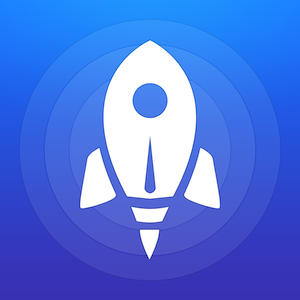
Launch Center Pro is a productivity app that looks to limit the number of actions you need to take to get something done. Need to send a text out to a group of people but don’t want to put in the addresses to go through the steps? No problem! Tap once into Launch Center Pro and click on the action to send a text. You are taken right to an empty text field with all of the names of your group already addressed in the “to” line. Want to upload a photo to Dropbox, copy the link and send it in an email? No problem. with one tap all of those functions happen.
Launch Center Pro 2.0 really is an incredible app for iOS7 to improve your productivity. I have many people ask me to compare this app to Drafts which allows you to take action on snippets of text in a similar way. To me the difference is this, I use Drafts when I have text that needs to be acted on and Launch Center Pro for all other actions that take multiple taps to complete.
In this screencast I cover how to use Launch Center Pro 2.0 and walk you through many of its features. As always if you have any questions or comments feel free to leave them here or on my Youtube Channel.
iPhone 5s Fingerprint ID: A Step by Step Walkthrough
04/10/13 10:26 Filed in: Technology

In this screencast I walk through the process of setting Fingerprint ID up and how it works. If you have any questions or comments, feel free to leave them here or on my Youtube Channel.
iOS 7: Strategies for Improved Battery Life
26/09/13 19:59 Filed in: Technology
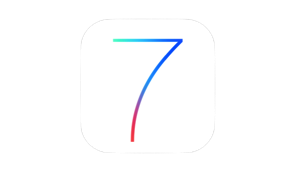
In this screencast tutorial I cover some of the things I discovered that helped improve the battery life of my new iPhone 5s. I go over each and every setting that seems to effect battery life so you can fine tune your own battery experience. It is always a trade off between features and the function of your battery so you don't have to use everything I cover here but as you fine tune your own settings you should hopefully get your battery to where you want it to be.
As always if you have any questions or comments feel free to leave them here or on my Youtube Channel.
Upgrading to iOS 7: A Step by Step Walk Through
18/09/13 19:58 Filed in: Technology
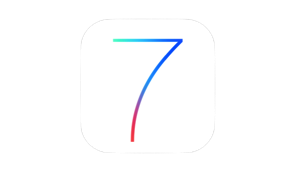
It has been great to see the response to this video with a lot of different people picking it up including Allison Sheridan from the Nosilla Podcast which I listen to. I have had a few questions along the way with people wondering if it will mess up their jail break (yes it will) and wondering if they really need to back up (yes you should). If you have any questions feel free to leave them below or on my Youtube Channel.
Reflector: Mirroring Your iOS Device on Your Mac
13/09/13 19:56 Filed in: Technology

Reflector allows you to mirror your iOS devices to your Mac using Airplay. Not only does Reflector do a great job of mirroring your iOS screen to your Mac, it also puts the device bezel around your screen and even lets you choose the color (white or black). This really works great for demonstrations because it allows the user to see the actual device instead of just looking at the screen and wondering what they are looking at until their eyes adjust.
Reflector also has the added feature of allowing you to mirror multiple devices at once. So if you are trying to demonstrate the interaction of one device to the other, you can show both devices on your screen and operate them independently at the same time and still capture both screens. This can really come in handy depending on what you are trying to demonstrate.
So in this screencast I demonstrate how Reflector works so you can get an idea of how I do my screencasts. Of course I record these screencasts with Screenflow, the best screen capture and editing software I have ever used. Someday I'll do some screencasts on how I do my screencasts which will feature Screenflow.
Feel Free to leave any comments or questions below or on my Youtube Channel.
Photo of the Week
08/09/13 13:01 Filed in: Photography
This week I thought I would share one of my favorite landscape subjects that is waterfalls. I love taking photos of moving water. Slowing the shutter speed to get that silky smooth water effect really makes the photo pop. This photo was taken north of Crater Lake off on North Umpqua Highway. The falls is called Toketee Falls and is one of the more visited falls in Southern Oregon. It is a short hike to get to this falls but the hike does include a lot of climbing up the well curated trail that includes rock steps and ends in a an observation deck just above the falls. There are some who have ventured to the bottom of the falls but the climb down and back up is not something to attempt without help around.
For this shot I used my Tamron 17-50 lens and used my Marumi CPL and my Marumi ND Filter to allow for a longer exposure. I was fortunate that the light was very even as we got there in the morning before the sun came up on the falls itself. For those who want specifics here are the settings on my camera for this shot:
Camera: Canon Rebel Xsi
Lens: Tamron 17-50
Focal Length: 17mm
Shutter Speed: 4 sec.
Aperture: f/32
ISO: 125

For this shot I used my Tamron 17-50 lens and used my Marumi CPL and my Marumi ND Filter to allow for a longer exposure. I was fortunate that the light was very even as we got there in the morning before the sun came up on the falls itself. For those who want specifics here are the settings on my camera for this shot:
Camera: Canon Rebel Xsi
Lens: Tamron 17-50
Focal Length: 17mm
Shutter Speed: 4 sec.
Aperture: f/32
ISO: 125

Everpix Part 1: Mac Set Up & Web Interface
06/09/13 13:18 Filed in: Technology

In this screencast I walk you through the set up of Everpix. I also cover the web interface and walk you through the various options for viewing and sharing your photos. If you would like to try Everpix and would like an extra 6 months of photo viewing on the service you can use my link here (of course I get 6 months as well
Managing Your iCloud Storage
29/08/13 18:23 Filed in: Technology
Apple started sending out emails letting former MobileMe users whom they had given an extra 25GB of storage as a thank you that the free upgrade is coming to an end September 30th. I don’t know about you but I hadn’t worried about my iCloud storage since it came out because 25GB was way more than I would ever use for iCloud. So when I got this email I thought, “no problem. I’ll just check it out and delete a couple of things.” What I didn’t realize, because I wasn’t managing it, my iCloud storage amount and ballooned to 18GB! How could that be?
What I discovered was I was backing up 3 iOS devices which was taking up the majority of data mainly because of photos an videos that were being backed up. These things were causing the spike in my usage and I had to take care of that or may backups would cease. If you are in the same boat, I would recommend the following:
In this screencast I walk you through how to do each of the things above. As always if you have any comments or questions leave them here or on my YouTube Channel,
What I discovered was I was backing up 3 iOS devices which was taking up the majority of data mainly because of photos an videos that were being backed up. These things were causing the spike in my usage and I had to take care of that or may backups would cease. If you are in the same boat, I would recommend the following:
- Turn off backup for your camera roll.
- Remove any large files you may have added to iCloud by looking at the Apps section of iTunes.
- Use a program like PhoneView to move your videos and other files to your Mac and back them up there.
In this screencast I walk you through how to do each of the things above. As always if you have any comments or questions leave them here or on my YouTube Channel,
Starting a Marriage Ministry Part 2: Determine the Needs
27/08/13 07:29 Filed in: Ministry

When it comes to surveying the couples in your church one of the best tools I have found for doing this is Survey Monkey. Survey Monkey is a survey website that lets you put together surveys, email the link to people you want to survey, and once they respond (their responses are anonymous) aggregates the results so you can see the trends in people's responses. The tool is very easy to customize and use and highly recommend it for any surveying you may be doing.
So I put together a survey to get a handle on where people where at and how best to proceed with the ministry. Below is a sample of the questions I asked. You could ask any questions you feel you need to ask but I really wanted to know their struggles and the best days/times to run events so I wasn't scheduling things when they weren't available. I am so glad I did this as I found that Friday was the best day to do something which is one of the last days I would have chosen had I not asked. Here are the questions I asked:
- What types of things have you used in the past to improve your marriage? (Options: Time away, Date nights, Counseling, Small Groups, Retreats, Seminars, Books, Time Alone, Prayer, Working on Self, Other)
- Which of the above have you found most effective?
- If the church holds classes/seminars dealing with the topic of marriage, which time slots would work best for you (check all that apply).
- What would be the biggest obstacle to you attending a marriage event?
- If we were to offer other classes or seminars dealing with marital issues, what types of topics would you like us to cover?
- What other events and/or resources would you like to see made available to couples?
Plex Media Server Part 3: Accessing Your Media Remotely
22/08/13 07:21 Filed in: Technology
One of the greatest things about Plex is that you can access your media from just about anywhere. Plex has a Mac app, a web interface, iOS and Android apps, support for Roku and other connected devices, it is even on some televisions! With all of these interfaces and the Plex Media Server Software running on your home computer it really allows you to have your media wherever you are!
In this screencast tutorial I cover how to access your media remotely. I take a look specifically at the myPlex web interface and the iOS application. I also demonstrate how you can add media from around the web on the fly into your Plex interface so you can view it on your favorite media device. Plex really is an excellent media server and for a free application it really is incredible! If you want more features you should also consider the Plex Pass which is a paid subscription. For limited time they have a lifetime subscription which really looks like a steal with all the development they have been doing!
As always thanks for all your support! If you have any questions or comments feel free to leave them here or on my YouTube Channel.
In this screencast tutorial I cover how to access your media remotely. I take a look specifically at the myPlex web interface and the iOS application. I also demonstrate how you can add media from around the web on the fly into your Plex interface so you can view it on your favorite media device. Plex really is an excellent media server and for a free application it really is incredible! If you want more features you should also consider the Plex Pass which is a paid subscription. For limited time they have a lifetime subscription which really looks like a steal with all the development they have been doing!
As always thanks for all your support! If you have any questions or comments feel free to leave them here or on my YouTube Channel.
Photo of the Week: Out of the Deep
15/08/13 08:55 Filed in: Photography
One of my hobbies is photography. I love to take landscapes which I share some of the better ones here on my website and in other places like 500px. I thought I would start to do a Photo of the Week and highlight some of my favorites. I probably won’t do one every week but will post from time to time. Enjoy!
On vacation this summer I finally got the chance to visit Mono Lake and all the tufa formations on the south of the lake. I took a bunch of photos I will upload over time. This one I took at dusk just as the colors started to change in the sunset. Because of the color in the lake and the sky I got this awesome combination of colors. I used my Marumi ND and CPL together for this 30 second exposure.

On vacation this summer I finally got the chance to visit Mono Lake and all the tufa formations on the south of the lake. I took a bunch of photos I will upload over time. This one I took at dusk just as the colors started to change in the sunset. Because of the color in the lake and the sky I got this awesome combination of colors. I used my Marumi ND and CPL together for this 30 second exposure.

Plex Media Server Part 2: Editing Metadata
14/08/13 07:13 Filed in: Technology
One of the great features of Plex is it’s ability to automatically match your media to online metadata and pull that information down to display with your media files. While Plex is accurate on this about 90% of the time, there are times when Plex gets it wrong, especially as it relates to your home movies and such. To help you clean this up and customize it a bit more, Plex has a built in media editor that lets you update and change the metadata it displays so you get each entry just the way you want it.
In this screencast tutorial I cover how to edit the metadata for your media. I show examples of how Plex could get it wrong and what you need to do to make the changes and make sure those changes stay and don’t get updated again in the future.
As always, thanks for your support! If you have any questions or comments, feel free to leave them here or on my YouTube Channel.
In this screencast tutorial I cover how to edit the metadata for your media. I show examples of how Plex could get it wrong and what you need to do to make the changes and make sure those changes stay and don’t get updated again in the future.
As always, thanks for your support! If you have any questions or comments, feel free to leave them here or on my YouTube Channel.
Plex Media Server Part 1: Installation & Set Up
09/08/13 06:51 Filed in: Technology
I get a lot of questions on my OS X Server Series about how to use a server to handle streaming media to various devices both in and outside the home. With all of us having media both in iTunes and outside of it, using the tools Apple has built into iTunes is not always the best solution. Sure you can use home sharing to get your local media that you have inside iTunes to all of your Apple devices like Macs, iOS devices, and AppleTV’s. But what if you have media that you haven’t put into iTunes? What if you have other devices that are not made by Apple like Roku players or Android Devices? What if you want to access your media outside your home network? That’s where Plex comes into play.
Plex is a media server with a lot of the features most people want in a home media server. Plex combines Movies, Television, Music, Photos and Web services into one easy to use and set up application. Plex automatically pulls the metadata for your media and does a great job presenting it inside the Plex interface. The Plex Media Manager is a web based application so you can access it anywhere you internet access. Combine that with their applications and services for so many different devices and Plex really is a great media server for your content.
In this weeks tutorial I cover how to install and get Plex set up. Next week I’ll cover how to edit and tweak your Media. If you have any questions feel free to comment here or on my YouTube Channel.
Plex is a media server with a lot of the features most people want in a home media server. Plex combines Movies, Television, Music, Photos and Web services into one easy to use and set up application. Plex automatically pulls the metadata for your media and does a great job presenting it inside the Plex interface. The Plex Media Manager is a web based application so you can access it anywhere you internet access. Combine that with their applications and services for so many different devices and Plex really is a great media server for your content.
In this weeks tutorial I cover how to install and get Plex set up. Next week I’ll cover how to edit and tweak your Media. If you have any questions feel free to comment here or on my YouTube Channel.
Starting a Marriage Ministry Part 1: Setting the Direction
08/08/13 07:03 Filed in: Ministry

When it comes to starting any ministry there are a few questions you need to answer:
Is this ministry something our church needs and can do right now?
This is a very important question. Just because a ministry is valid and seems to be a big need does not mean it needs to happen now. You need to make sure your church is ready to do something like this and is on board to make it happen. There are so many things that happen in a church, you want to make sure it is a support not a distraction.
Does your ministry support and help fulfill the vision and mission of your church?
There has been a lot written on vision and mission in business and ministry circles. There was a time where every ministry in the church needed to have a vision and mission statement to be valid. Now having a vision and mission is a good thing but if that vision and mission does not roll up to the overall vision and mission of the church, the ministry can become a distraction instead of a help to the church.
When you look to start a marriage ministry at your church, your vision and mission statement should be the vision and mission of the church. If your ministry doesn't fulfill the vision and mission of your local church, then you shouldn't do it. This will force you to think long and hard about why marriage ministry is important and how it fits in your church. When we set out to do marriage ministry here at Saddleback, we had to consider how it fit the overall vision and mission of Saddleback Church. This thinking also guided how we put the ministry together so it was integrated well with our church (and I'll talk about how we did that and how that works in another post).
Now when I say it needs to line up with your churches vision and mission I am NOT saying you should try to get the church to re-write it's vision and mission statement to include marriage ministry. You don't need that for your ministry to be a success. If your ministry aligns with the vision, mission and strategy of your church people will see it as a value.
What Do Our Married Couples Need?
Don't proceed without first getting a gauge on what the married couples in your church need and are struggling with. So many of us start ministries thinking we know what people need. So we put in a lot of time and energy to develop something that no one needs or wants. Instead of doing that, take some time to talk with people in your church, survey them, and find out what their needs are. I'll give you some ideas of how to make this work in a future blog post. Know your married couples well enough that you know what you are developing is what they need.
If you spend the time up front thinking through the three things, making sure your church is ready for this ministry, that it fulfills the vision and mission of your church, and you have a good idea of the needs of the people you are trying to reach you will have a good base on which to build a solid marriage ministry. In the next article I will talk about how to get this information and get started with the process.
Monitoring Your Server With iStat for iOS
01/08/13 08:22 Filed in: Technology
Monitoring your server remotely is something that anyone who has a server wants to do. There are several things you can monitor when it comes to a server. You have the software side which allows you to manage your services and access. l covered how to monitor this in the screencast I did on Server Admin Remote. One of the other things you will want to monitor is the state of your hardware. Knowing if your server is running right or too hot can give peace of mind when you are out on the road. I was on vacation and don’t run air conditioning when I am away. Being able to check the heat of my Mac Mini while I was away in the heat of summer brought peace of mind.
In this weeks screencast I cover how to monitor the physical state of your server using an iOS application called iStat. iStat is a universal iPhone and iPad application that monitors everything from the heat sensors to the fan speed on your Mac. Check out this screencast to see how it works!
If you have any questions or suggestions feel free to leave a comment here or on my YouTube Channel.
In this weeks screencast I cover how to monitor the physical state of your server using an iOS application called iStat. iStat is a universal iPhone and iPad application that monitors everything from the heat sensors to the fan speed on your Mac. Check out this screencast to see how it works!
If you have any questions or suggestions feel free to leave a comment here or on my YouTube Channel.
Online Back Up With Backblaze
26/07/13 13:08 Filed in: Technology
When it comes to making sure all your digital data is safe you need a good back up strategy. For most people, they think about back up after they already lost something they didn’t back up. The key is to put a strategy in place before losing any data so you never have regrets. Depending on how important your data is to you, you may border on paranoid when it comes to data lose. Here are some things to keep in mind when it comes to back up:
1. Hardware will fail at some point.
No matter how well you take care of your computer, hard drive and other electronics we all know that our hardware will fail at some point in the future. It is usually before we think it will happen so it surprises us, but we know it will take place. When it does fail, many times it fails beyond recovery, meaning all of you data could be lost forever.
2. A good backup strategy includes multiple copies
A good rule of thumb is, one copy is good, multiple copies is better. The more copies the more you minimize your risk of losing data.
3. Location of those back ups can be as important as how many backups you have.
You have to take into account the fact that having all your backups in one place means you have a single point of failure. If they are all at your home and get stolen or burned up or damaged by water or some other force of nature you have lost all of your data. If you have your data in multiple locations (at least one more besides your home) you still have your data even if you lose your local copy.
With this in mind, here is my strategy. First, I have a time machine back up of my data. This gives me an incremental back up just in case I accidentally delete something I want to get back. I can go back in time and get it with Time Machine. It also serves as one complete back up. Second, I use a Drobo as an external drive for those backups so if one hard drive fails my data is still safe. Next, I use SuperDuper! to make a bootable clone of my main drive so if that one fails I can boot from this backup and keep working as if nothing happened until I get an internal drive replacement. Finally, I back up to Backblaze online to handle my offsite back up. For things I really don’t want to use like family photos, etc. I back those up to another external drive that I store in a safe place.
With that in mind, I did this tutorial on Backblaze for offsite back up. Backblaze has been a great service that integrates well with the Mac and allows you to set it and forget it. It continually backs up in the background. Whatever strategy you use, be sure to keep all of these possibilities in mind (I’m sure I’ve forgotten some but at this point this is the extent of my own paranoia on the topic of backup .
.
Feel free to leave a comment here or on my YouTube Channel!
1. Hardware will fail at some point.
No matter how well you take care of your computer, hard drive and other electronics we all know that our hardware will fail at some point in the future. It is usually before we think it will happen so it surprises us, but we know it will take place. When it does fail, many times it fails beyond recovery, meaning all of you data could be lost forever.
2. A good backup strategy includes multiple copies
A good rule of thumb is, one copy is good, multiple copies is better. The more copies the more you minimize your risk of losing data.
3. Location of those back ups can be as important as how many backups you have.
You have to take into account the fact that having all your backups in one place means you have a single point of failure. If they are all at your home and get stolen or burned up or damaged by water or some other force of nature you have lost all of your data. If you have your data in multiple locations (at least one more besides your home) you still have your data even if you lose your local copy.
With this in mind, here is my strategy. First, I have a time machine back up of my data. This gives me an incremental back up just in case I accidentally delete something I want to get back. I can go back in time and get it with Time Machine. It also serves as one complete back up. Second, I use a Drobo as an external drive for those backups so if one hard drive fails my data is still safe. Next, I use SuperDuper! to make a bootable clone of my main drive so if that one fails I can boot from this backup and keep working as if nothing happened until I get an internal drive replacement. Finally, I back up to Backblaze online to handle my offsite back up. For things I really don’t want to use like family photos, etc. I back those up to another external drive that I store in a safe place.
With that in mind, I did this tutorial on Backblaze for offsite back up. Backblaze has been a great service that integrates well with the Mac and allows you to set it and forget it. It continually backs up in the background. Whatever strategy you use, be sure to keep all of these possibilities in mind (I’m sure I’ve forgotten some but at this point this is the extent of my own paranoia on the topic of backup
Feel free to leave a comment here or on my YouTube Channel!
Mountain Lion Server: Changing Local to Network User
19/07/13 13:05 Filed in: Technology

In this screencast tutorial I cover how to change a local account to a network account and move the users local files over to the server to allow network access from any computer on your network.
As always if you have any questions or comments feel free to leave them here or on my YouTube Channel.
Mountain Lion Server: Remote Time Machine Backups
11/07/13 12:56 Filed in: Technology

In this screencast tutorial I cover how to set up your portable Mac to enable remote Time Machine backups. This allows your backups to happen over the internet back to your server and allows you to create your very own cloud back up strategy. A couple of things to keep in mind with this approach. First, this is not the complete back up solution. You are protected from hardware failure but if your house burns down you lose your back up. So you will need to consider other offsite back up. Second, this is not foolproof. Because of things like bandwidth and internet interference you could cause your back up to get corrupted if you have major interruptions. So just because it is possible I would caution you in using Time Machine this way. Like anything else your mileage may vary so I want to make sure I put in that warning to start!
As always feel free to leave a comment or question here or on my YouTube Channel.
Mountain Lion Server: Remote Network Account Access
05/07/13 12:50 Filed in: Technology

To make this work you can use Mobile Accounts (which I covered in another screencast HERE) which will keep those home folders in sync between your server and the local portable Mac as a solution. Or you can have your users log into their network accounts over the internet and still have access to them. There are pros and cons to each solution with the obvious one being network and server bandwidth which directly impacts speed.
In this screencast tutorial I cover how to set up your portable Mac to allow your users to connect to their network accounts over the internet. I also cover how to connect and log into their account through your Open Directory remotely.
As always, feel free to leave any comments or questions below or on my YouTube Channel.
Mountain Lion Server: Changing Your Host Name
27/06/13 12:45 Filed in: Technology

In this screencast tutorial I walk you through how to change your Host name. I also cover the services you will need to update once that change is done to make sure you don’t have any of your services break in the process.
As always feel free to leave a comment here or on my YouTube Channel.
Little Snitch Part 3: Profiles
12/06/13 07:56 Filed in: Technology
One of the great features added to version 3 of Little Snitch is the ability to set up profiles for different networks you may connect to on a regular basis. I have a different sense of what I need security wise when I am outside my network than when I am outside it. With a laptop it is easy to forget that coffee shops and other shared wifi networks are places where your computer is more vulnerable to attack and getting hacked. Granted it is not a huge threat, but any geeky computer person knows what is possible and it is that paranoia that drives us to caution when it comes to connecting in the outside world.
Little Snitch 3 provides a profile feature that allows you to have different sets of rules for different networks. So when I am at home there are one set of rules for home. When I am at a coffee shop, there is another set of rules and Little Snitch 3 keeps track of where I am and automatically switches to the rules I have defined for that spot. It really is a great feature because it does have a set it and forget it set up.
In this screencast I cover profiles and how to set those up in Little Snitch 3. As you will see, this really is a great feature set and one you will use a lot with your mobile Macs!
Little Snitch 3 provides a profile feature that allows you to have different sets of rules for different networks. So when I am at home there are one set of rules for home. When I am at a coffee shop, there is another set of rules and Little Snitch 3 keeps track of where I am and automatically switches to the rules I have defined for that spot. It really is a great feature because it does have a set it and forget it set up.
In this screencast I cover profiles and how to set those up in Little Snitch 3. As you will see, this really is a great feature set and one you will use a lot with your mobile Macs!
Little Snitch Part 2: Rules
12/06/13 07:48 Filed in: Technology
Continuing my look at Little Snitch 3, I cover in depth how to work with rules that you set up in the application. Little Snitch not only allows you to set rules based on applications and system processes on a connection by connection basis, it also monitors those rules and shows where you might have contradictions or redundant rules that could be deleted. This helps you maintain a simple rule set that makes it easier to manage.
Little Snitch also gives you suggestions of rules you might want to implement and sets up temporary rules for you to look at and decide if you want to keep or discard them. It really is a great way to keep tabs on your entire network and set up a rule set that you are comfortable with.
One thing I always have to let people know about Little Snitch is the pop ups that warn you of connections can seem overwhelming at first. With every connection asking for your permission to accept or deny you really get a good sense for how many programs are trying to connect. But with all of those connections at first you can feel like the program is getting in your way. If you stick with it and go through all the pop ups and make decisions on what you want to allow and what you want to deny, over time these will become fewer and fewer and you will have the protection and limits to access that you wanted with very little hassle. So stick with it as this really is an incredibly useful tool!
Little Snitch also gives you suggestions of rules you might want to implement and sets up temporary rules for you to look at and decide if you want to keep or discard them. It really is a great way to keep tabs on your entire network and set up a rule set that you are comfortable with.
One thing I always have to let people know about Little Snitch is the pop ups that warn you of connections can seem overwhelming at first. With every connection asking for your permission to accept or deny you really get a good sense for how many programs are trying to connect. But with all of those connections at first you can feel like the program is getting in your way. If you stick with it and go through all the pop ups and make decisions on what you want to allow and what you want to deny, over time these will become fewer and fewer and you will have the protection and limits to access that you wanted with very little hassle. So stick with it as this really is an incredibly useful tool!
Little Snitch Part 1: Network Monitor
07/06/13 07:23 Filed in: Technology
With all of the recent news and concerns over what the government can and can’t see of your personal information, more and more people are looking for ways to monitor what goes out from their computers onto the internet. With security being an issue as well, it would be great to be able to monitor on a moment by moment basis who is trying access our computers.
Little Snitch provides a great solution to this problem. With it’s network filtering, it lets you see on a connection by connection basis who is trying to get into your computer from the outside and who is trying collect data from your computer from the inside. This network filtering puts you in control of each of these connections and even lets you set up rules for different locations or networks that you might connect to with your mobile Macs.
In this screencast, I give an overview of Little Snitch 3 focusing mainly on the network filter. I cover the basics of the application and all the features present in the network filter including how to get a reading of your current network and how to take snapshots in time to review later.
If you have a server, Little Snitch 3 is a great tool to help you keep tabs on your server and gives you a moment by moment opportunity to block those who may be trying to access your server.
Little Snitch provides a great solution to this problem. With it’s network filtering, it lets you see on a connection by connection basis who is trying to get into your computer from the outside and who is trying collect data from your computer from the inside. This network filtering puts you in control of each of these connections and even lets you set up rules for different locations or networks that you might connect to with your mobile Macs.
In this screencast, I give an overview of Little Snitch 3 focusing mainly on the network filter. I cover the basics of the application and all the features present in the network filter including how to get a reading of your current network and how to take snapshots in time to review later.
If you have a server, Little Snitch 3 is a great tool to help you keep tabs on your server and gives you a moment by moment opportunity to block those who may be trying to access your server.
Mountain Lion Server: Hosted Mac Mini Server
30/05/13 23:14 Filed in: Technology
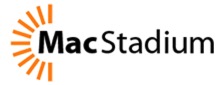
The MacStadium team has been great and I really see the value in the products they have to offer. You can see more about MacStadium’s services at their website www.macstadium.com. If you do happen to decide to host your server, I there are various tutorials up on their blog, some of which I have been contributing on how to get your Mountain Lion Server up and running in a hosted environment.
In this screencast tutorial I give an overview of having your Mac Mini Server in a hosted environment. I cover the differences between a home hosted versus data center hosted server, some of the costs and benefits of a hosted server, and some of the basics of logging in and working with a server in a hosted environment.
As always feel free to leave a comment below or on my YouTube Channel!
Mountain Lion Server: IceFloor Firewall
24/05/13 17:09 Filed in: Technology

In this screencast tutorial I cover some advanced firewall administration for the built in PF Firewall using a donation ware software program called IceFloor. I cover how this software may be helpful for home users, how to set the software up, what settings to put in place, and ways to customize and test your firewall.
As always feel free to leave a comment below or on my YouTube Channel if you need any help or have any questions.
Mountain Lion Server: SFTP
17/05/13 17:02 Filed in: Technology

In this screencast I cover how to connect to your files and folders remotely using SFTP. SFTP is more secure that FTP and is a great way to navigate remote file systems. I talk about how to set up SFTP, how to connect to your shares both through the terminal and through an app called Forklift. I also cover some basic commands to move files from one server to another.
As always if you have any questions or comments, feel free to leave them here or on my YouTube Channel.
Mountain Lion Server: SSH
10/05/13 16:51 Filed in: Technology

In this tutorial I show you how to access your server remotely and how to copy files back and forth using terminal. In the next screencast I will cover how to do this using the more easy to use SFTP through a file management program called Forklift.
As always feee free to leave a comment here or on my YouTube Channel.
Modeling a Healthy Marriage For Our Kids
06/05/13 09:24 Filed in: Marriage

Make Time a Priority
First, we need to make time together a priority. One of the biggest relational issues I have found in surveying couples at Saddleback Church is time. In fact time is usually second to communication which can’t happen if you don’t have time! Now your time together may be different than it used to be, but you need to make it a priority if you are to stay connected to one another. Not making time together a priority tells your kids that marriage is not really that important and there really is no work to it. So what do you do to make time for one another? Instead of dividing and conquering all the time, make it a point to ride together to pick up the kids or drop them off at the next event. During those events grab a cup of coffee or hang out together. Another opportunity is when the kids go to bed (make it early) or while the kids are in school. Find those moments where you can connect. There is wasted time you could definitely utilize!
Protect Your Time
Second, let your kids know that mommy and daddy need their time together. Your kids need to learn what a healthy marriage looks like and the only way they will learn is by observing how important that relationship is to you and how you model it for them. If you only exist together, your kids will learn that marriage is about sharing resources. If your only interaction is arguments or disagreements, they will learn that marriage is about winning. If they see no romance in your relationship or love for one another they may actually learn that marriage destroys relationships instead of being one of the most intimate of all relationships. You get the point. Model the marriage you would want your kids to have so they have a chance at having it. Otherwise, they won’t have the skills or the background to know how to have a healthy marriage.
Grow Your Marriage
Third, make marriage enrichment a priority. There are plenty of marriage enrichment activities you can plug into and there are more resources in the area of marriage than at any other time. If you don’t work on your relationship your relationship will not grow, in fact it will go backward. Plus modeling for your kids that you actually take the time to learn how to love one another better is a lesson that every parent would want for their kids.
Connect Spiritually Together
Finally, make time to grow spiritually together. Those who are followers of Jesus Christ know that sharing together what you are learning through time in scripture and prayer is an important part of building a strong marriage. It doesn’t have to be difficult. It could involve talking about what each of you is learning in your bible study and prayer or reading a devotional together. Here again, is another opportunity to model for your kids what role faith plays in your marriage so they can “catch” the importance and see what it looks like.
Adding kids can feel like you are blowing up your marriage or at least putting it on hold for a while. But putting your relationship on hold does not help you to grow healthy kids. Instead it has the potential of growing kids who know nothing of what it takes to have a great marriage. You’ll also end up with a marriage that lacks intimacy and connection. So the big question is, what are your kids learning about marriage through observing you?
Mountain Lion Server: RADIUS Set Up
03/05/13 11:01 Filed in: Technology

As always, feel free to leave questions or comments below or on my YouTube Channel.
Mountain Lion Server: Splashtop iOS Screensharing
26/04/13 10:54 Filed in: Technology

Some of the controls do take some getting used to but there is a handy guide to help explain how each of the services work. The latency is really good and it makes it a great tool for every server administrator to have. As always, if you have any questions feel free to leave them below or on my YouTube Channel.
Mountain Lion Server: Server Admin Remote
19/04/13 10:46 Filed in: Technology

In this screencast I cover how to download, set up and use the application on your iPhone. This really is a great little app and should come in handy for helping you check in on your server. If you have any questions or comments feel free to leave one below or on my YouTube Channel.
Mountain Lion Server: Firewall Set Up
12/04/13 11:04 Filed in: Technology

In this weeks tutorial I cover how to set up the built in firewall on OS X Server. I cover the basic set up and various options found in the GUI built into system preferences. In a future screencast I will cover how to run the server with the command line and a third party GUI called Icefloor.
As always if you have any questions feel free to leave a comment here or on my YouTube Channel.
Dealing with Dissappointment in Marriage
11/04/13 08:03 Filed in: Marriage

Have a Long Term View of Relationships
The first thing we all need to do is to remember that great relationships are always based on a longterm view and are developed over time. There is no instant success in relationships. We never really arrive because marriages are living organisms of sorts. They are either growing or declining. We have to work at our marriages if we hope to stay connected and close with our spouse. This work takes place over a long period of time. I can’t tell you how many couples I have worked with who quit just before they could have experienced the greatest sense of peace and closeness in their marriages. A history with someone is not something that is easily developed or easily thrown away and a longterm view of a relationship allows couples to relax and not spend every moment of their lives evaluating whether or not the relationship is “working.” The relationship will work if both parties have a long view towards building a healthy marriage. It usually takes years to get over our own views of how things should “work” and when we finally let go of our demands and choose to love and move towards each other in life, we experience a rhythm to life that we never even had on our radar as part of the “dream.”
Admit and Respond as if You Are an Equal Part of the Problem
As I said earlier, we are all experts on how the other person is failing. Few of us are experts on our own failures or if we do admit we have areas where we have failed they are usually minor compared to what we believe our spouse is doing to fail us. When we work to fix our spouse or complain or criticize our spouse for all that he/she does wrong we are only causing more problems in our marriage and pushing our spouse away. If we really want to experience all that our marriage has to offer we have to look in the mirror and make our own behavior the project we are working to improve. If you have not been working on yourself as it relates to your marriage or if your list of what is wrong in your relationship is longer for your spouse than it is for you, you are probably still blaming your spouse for most of the problems. It is the rare case where only one person is causing all the pain in a relationship. It takes two to tango as they say and we all have to admit we have a part to play in the problems we face as a couple.
Get a Grip on Your Expectations
Many times we believe that our expectations are always reasonable and everyone in the world has the same view and is experiencing all the things we feel we are lacking. We get into the comparison game from a distance and assume that those we admire have it all together and are getting what we are not in our marriages. The reality is, everyone is experiencing conflict. Anyone who says they are not, either has a spouse who is dead, or someone is not talking and it usually isn’t the one who is saying everything is great! Take some time to evaluate how many of your expectations put an unfair burden on your spouse to come through for you in order to make you “happy.” Any expectation that puts my happiness or mood in the hands of another person is dangerous and unfair. Just as we teach our kids that someone else is not responsible for how they act, we too need to avoid making our spouses responsible for how we act or feel.
Marriage is a beautiful and difficult thing. It can be the source of our greatest joy and connection and the source of our greatest pain and rejection. But the measure of success in a marriage is not how much joy I experience on a regular basis, but how much we grow together in the midst of conflict and joy. It is the ability to work through difficult times and still stay connected that is measure not only of the strength of our marriage, but the character we possess individually.
Mountain Lion Server: Server 2.2.1 Update
05/04/13 14:23 Filed in: Technology

Here are some of the main changes:
1. Caching Service: This allows you to cache any updates that have been downloaded from the Mac App Store so they don’t need to be re-downloaded. I covered this in detail in a previous screencast.
2. Centralized SSL Certificate Management: Apple took the SSL Certificate management out of the Server hardware area and moved it to it’s own service. I cover the changes in detail for those who had difficulty with the new interface.
3. Time Machine: Changes include seeing which computers are backed up, when they were backed up, and the size of the back up.
As always feel free to leave comments here or on my YouTube Channel.
NEW! All Video Tutorials in One Place
01/04/13 14:46 Filed in: Technology

I have had a lot of feedback lately asking me to put all of my tutorials on my website in an easy to view format. Some of you don’t like using the YouTube interface and would prefer to come to the website instead to view the tutorials in one place. So to make it easier, I have added a section to my website on Technology which includes all the tutorials sorted by topic. It is a start and I still have things I want to do make it better but I think it will make it easier for you to view them in order instead of using the playlist feature on my YouTube Channel.
I also included a donate button for those who want to buy me a cup of coffee (Starbucks is one of my regular hang outs) for the work on the tutorials. Please don’t think you have to donate to use the tutorials, I am just doing this for those who wanted to do something but didn’t have a way to do it.
If you get a chance to check the tutorials section out, give me some feedback on what you think and how I could improve it. You can email me or leave a comment here.
I love doing these tutorials and helping others with things I have learned. I also love to hear how they help others so drop me a line if you get a chance.
Mountain Lion Server: Mobile Accounts
29/03/13 14:40 Filed in: Technology

To solve this problem, Server has the ability to set up mobile accounts where basically sets up a sync service that keeps your home folder in sync between the server and the client machine. Before a client leaves the network, the home folder syncs to the client machine. When the client comes back into the network, any changes the client has made get sync’ed back to the server to keep everything the same. This way the client can still log into any computer on your network and still take their laptop on the go.
As always, feel free to leave a comment here or on my YouTube Channel. Thanks for watching!
Mountain Lion Server: Work Group Manager Preferences
22/03/13 14:35 Filed in: Technology

Work Group Manager can still be used to manage all of your users, groups, devices and device groups in a non web interface on your server. It still works well and gives you another option for setting up your server.
As always feel free to leave a comment here or on my YouTube Channel. Thanks for watching!
Mountain Lion Server: Bind Clients to the Server
15/03/13 14:29 Filed in: Technology

In this video tutorial I cover how to set that up properly. I also cover the process for binding your clients to the server and what it looks like in Work Group Manager.
As always feel free to leave a comment here or on my YouTube Channel. Thanks for watching!
Mountain Lion Server: Work Group Manager Overview
08/03/13 14:23 Filed in: Technology

In this screencast tutorial I cover how to download and install Work Group Manager. I give a basic overview of the application and cover how to use it to work with users and groups on your server.
As always, thanks for watching. Feel free to leave a comment here or on my YouTube Channel if you have a question.
Mountain Lion Server: Remote Server Access
28/02/13 14:17 Filed in: Technology

In this screencast tutorial I cover how to connect to your server remotely. I demonstrate a couple of ways to do this and how to make sure you set it up properly without accidentally installing the server components on your non server device.
As always feel free to leave a comment here or on my YouTube Channel. Thanks for watching!
Mountain Lion Server: NetInstall
22/02/13 14:10 Filed in: Technology

In this screencast tutorial I cover how to set up a disk image to be used for your NetInstall. I also cover some of the customization options to simplify the install process and then show how the process works.
As always feel free to leave a comment or question here or on my YouTube Channel. Thanks for watching!
Mountain Lion Server: DHCP
15/02/13 14:04 Filed in: Technology

As always feel free to leave a comment here or on my YouTube Channel. Thanks for watching!
Mountain Lion Server: Connecting iOS to WebDAV
07/02/13 13:56 Filed in: Technology

In Mountain Lion Server you can specify certain folders to be available to your iOS device and then connect to those files through the WebDAV interface built into your iOS device. This makes all of your files portable and allows you to use them where you are at on the road (provided you have a public domain address or VPN).
In this screencast tutorial I cover how to connect to those files and folders you designated for sharing with iOS devices. I cover how to do this in a couple of apps to give you an idea of how it works. As always, please feel free to leave a comment here or on my YouTube Channel.
Mountain Lion Server: Wiki Customization
30/01/13 13:49 Filed in: Technology

As always, thanks for checking out my tutorials. If you have any questions feel free to leave a comment here or on my YouTube Channel.
MacWorld/iWorld
28/01/13 15:02 Filed in: Technology

While I'm there I'll have the opportunity to meet Don Mcallister who is making the trip from the UK. I have watched Don's screencasts from ScreenCastsOnline for many years and if you haven't heard of him or checked out ScreenCastsOnline and you own a Mac you really should check it out. You can get the screencasts as standalone tutorials or subscribe to the ScreenCastsOnline Monthly Magazine and view them in a magazine format with articles by leading Mac experts. I have had the privilege of collaborating with him lately with screencast content and it has been awesome working with and learning from Don. We are finally going to connect face to face.
I am also looking forward to attending the Omnifocus 2 unveiling party happening on Thursday night which will be presented by David Sparks, Merlin Mann, and Ken Case from the OmniGroup. It will be a lot of fun to check out the updates and be able to get early access to the private beta. I'll have to let you know how it looks! On Friday night I look forward to going to the Nosilla Castaways party on Friday night to meet Allison and some of the other podcasters I have heard but haven't met yet. Of course we'll also attend some of the workshops and roam the show floor. It should be a great trip!
I'll try to put updates on my twitter feed so if you are not following my on Twitter by sure to follow me @tolthoff. I'll also try to follow up with a blog post sometime next week.
Mountain Lion Server: Wiki Set Up
28/01/13 14:36 Filed in: Technology

In this screencast tutorial I go over how to set up the Wiki Service which functions along side the Website Service to create the built in Wiki Website. I also give a basic tour of the site to give you an idea of what you can do with it. In the next screencast I will cover how to customize your site to make it your own.
As always if you have any questions, feel free to comment here or on my YouTube Channel.
The Respectability of Honest Weakness
24/01/13 09:23 Filed in: Devotions
I haven't posted any of my journal devotionals in a while so I thought I would post today's. I wrote this today in my sacred space (or Starbucks to other people) at my regular time early this morning. Hope you enjoy it!
Today I read Exodus 3-5 and Luke 22. It is interesting that God chooses people who are not perfect to serve him. You would think the God of the universe could choose people who have no flaws or very little flaws. Or, at least, you would think he would not talk about their flaws in the Bible. Especially the flaws of leaders that he chose and established.
In our society we think that perfection or the appearance of it is something we should strive for. Heaven forbid that anyone ever know that we failed at anything. So we go about life trying to look as perfect as possible. We all know that perfection is not really possible so we admit to a few flaws that we are pretty sure everyone else struggles with or ones that are socially acceptable. Somewhere along the line we bought into the lie that true respect comes from being as close to flawless as possible.
The reality is that people really don't respect those who pretend to be perfect. Most of the reason for this is that we can see the flaws of another person better than that person can see it in themselves. So it is like having a person who says they never make mistakes make one right in front of you and still hold onto the belief that they don't make mistakes. We don't really respect people like that even if we are polite to them and don't point out those flaws. The people that we most respect are those who make mistakes but are able to admit them, make amends and move on. There is something very attractive about authenticity and humility. We want to support those kind of people and root for them to do well.
God knew this when he chose people he knew were flawed and had weaknesses. He saw their strength of character behind the image that others had of them and he chose them even when they didn't think they were worthy of being chosen. Take Moses. Here is a man who God used in mighty ways and became famous enough that most people in our society today know who he is. But Moses was flawed. He had a temper problem that lead him to kill a man. He had stage fright so much so that he argued with God over whether he was the right guy to send because he couldn't speak in front of people. Yet God still chose this short-fused-stage-fright of a leader to lead his people Israel out of Egypt on one of the most miraculous and important journey's of their lives.
Take Peter. Here was a guy who was a fisherman by trade who had no problem talking, so much so that he kept putting his foot in his mouth. Peter was not educated, he was not well spoken, he was a wild card that you never knew what he would say or do and most times he would probably embarrass you. This same guy who with one breath committed to dying with Jesus, chose to deny that he even knew Jesus when the true prospect of losing his life was presented to him. God chose this man to be God's spokesman at the start of the church and before government officials.
Each of these guys had weaknesses but each of these guys also did mighty things for God. They both had in common the commitment and loyalty needed to see something through and the faith to follow God's commands no matter where they led. Their weaknesses make them human to us and easy to relate to. Their admission of their weaknesses and how they handled their failures shows us what authenticity looks like. Their weaknesses give us hope for our own lives as we seek to follow God.
*Lord, thank you for using ordinary people to do extraordinary things for you. It gives me great hope in my own life to know that you can use flawed people for perfect purposes. Please help me to be a man of faith who has the steadfastness to see my calling through. Amen.*
Today I read Exodus 3-5 and Luke 22. It is interesting that God chooses people who are not perfect to serve him. You would think the God of the universe could choose people who have no flaws or very little flaws. Or, at least, you would think he would not talk about their flaws in the Bible. Especially the flaws of leaders that he chose and established.
In our society we think that perfection or the appearance of it is something we should strive for. Heaven forbid that anyone ever know that we failed at anything. So we go about life trying to look as perfect as possible. We all know that perfection is not really possible so we admit to a few flaws that we are pretty sure everyone else struggles with or ones that are socially acceptable. Somewhere along the line we bought into the lie that true respect comes from being as close to flawless as possible.
The reality is that people really don't respect those who pretend to be perfect. Most of the reason for this is that we can see the flaws of another person better than that person can see it in themselves. So it is like having a person who says they never make mistakes make one right in front of you and still hold onto the belief that they don't make mistakes. We don't really respect people like that even if we are polite to them and don't point out those flaws. The people that we most respect are those who make mistakes but are able to admit them, make amends and move on. There is something very attractive about authenticity and humility. We want to support those kind of people and root for them to do well.
God knew this when he chose people he knew were flawed and had weaknesses. He saw their strength of character behind the image that others had of them and he chose them even when they didn't think they were worthy of being chosen. Take Moses. Here is a man who God used in mighty ways and became famous enough that most people in our society today know who he is. But Moses was flawed. He had a temper problem that lead him to kill a man. He had stage fright so much so that he argued with God over whether he was the right guy to send because he couldn't speak in front of people. Yet God still chose this short-fused-stage-fright of a leader to lead his people Israel out of Egypt on one of the most miraculous and important journey's of their lives.
Take Peter. Here was a guy who was a fisherman by trade who had no problem talking, so much so that he kept putting his foot in his mouth. Peter was not educated, he was not well spoken, he was a wild card that you never knew what he would say or do and most times he would probably embarrass you. This same guy who with one breath committed to dying with Jesus, chose to deny that he even knew Jesus when the true prospect of losing his life was presented to him. God chose this man to be God's spokesman at the start of the church and before government officials.
Each of these guys had weaknesses but each of these guys also did mighty things for God. They both had in common the commitment and loyalty needed to see something through and the faith to follow God's commands no matter where they led. Their weaknesses make them human to us and easy to relate to. Their admission of their weaknesses and how they handled their failures shows us what authenticity looks like. Their weaknesses give us hope for our own lives as we seek to follow God.
*Lord, thank you for using ordinary people to do extraordinary things for you. It gives me great hope in my own life to know that you can use flawed people for perfect purposes. Please help me to be a man of faith who has the steadfastness to see my calling through. Amen.*
Mountain Lion Server: Web Server
18/01/13 08:51 Filed in: Technology

1. Does your ISP block port 80?
If your ISP blocks port 80 then you will not be able to host your own website as that is the port that those outside your network will use to access your site. You may have to call your ISP to see if there is a way to open that port. In many cases they will want you to purchase their business internet service which is usually more costly but does come with a static IP address which helps with the next issue.
2. Do you have a static IP address?
If you are using a dynamic IP address, which most home users are, you are leasing an IP address that could change at any moment. Once this IP address changes all of your web services will go offline until you discover the change and update your domain registrar to point your domain name to the new IP address. This will cause your website to be down until you make the change. Now most ISP's don't change the IP that often. It usually happens when you reboot your modem, but the risk of it changing might be too big, especially if you are dependent on having your website up and running 24/7. For home users who are only doing this for family it is not as critical, but for the rest, you really need a static IP.
3. Are you ok with Downtime?
Running a web server that hosts critical websites means that uptime of your sites is up to you and your server. So if you have a power outage and your server goes down, so does your website. If you forget you are hosting a site and turn off your server, you lose your site. So you really need to weigh the costs before you decide to do your own hosting.
Hopefully that gives you some things to consider before hosting your site. In the tutorial I cover how to get your site going and even how to set up virtual hosting if you are looking at hosting various domains/websites on your one server. This includes a look at the DNS service so if you haven't covered that yet, you may want to view my tutorial HERE.
Thanks for watching! If you have any comments or questions leave them here or on my Youtube Channel!
Mountain Lion Server: Profile Manager-Devices
10/01/13 08:44 Filed in: Technology

As always feel free to leave a comment or question here or on my Youtube Channel. Thanks for watching!
Mountain Lion Server: Profile Manager-Users & Groups
04/01/13 08:36 Filed in: Technology

I cover each of the settings in both the User and Groups screens. I also share my own strategy of using groups to manage users instead of having to update each individual user’s profile one at a time. In the next screencast I will cover how to set up device specific profiles which is another great way to manage the settings on your network.
As always, if you have any questions feel free to leave them here or on my Youtube Channel. Thanks for watching!





